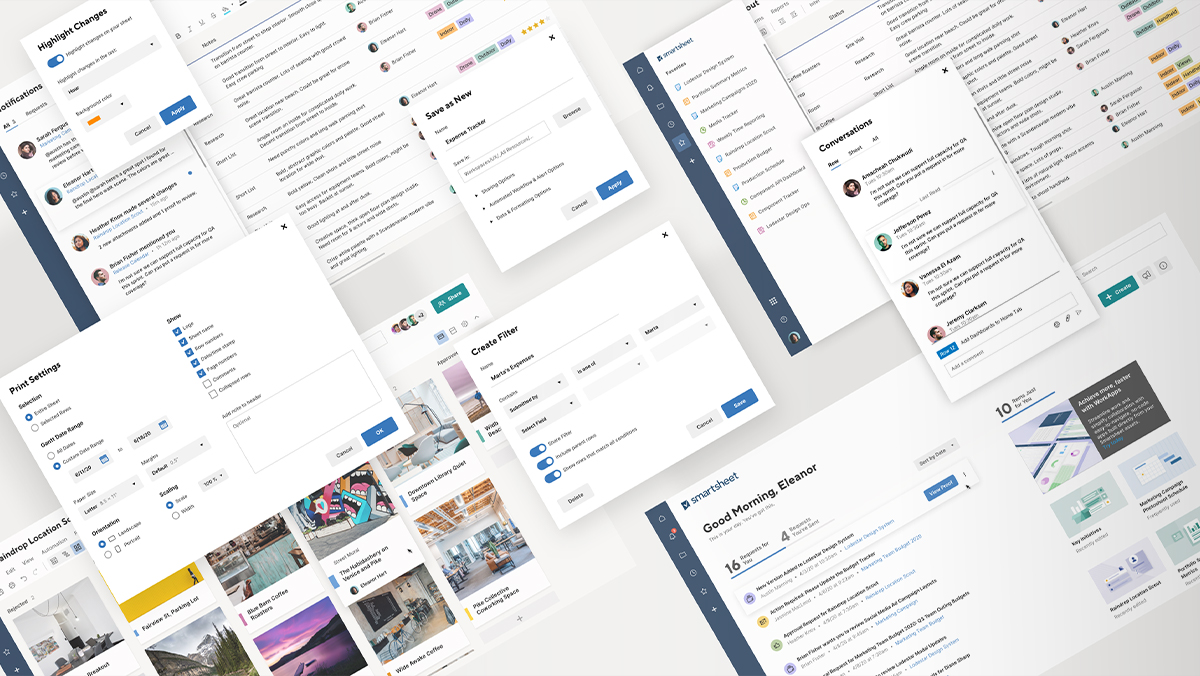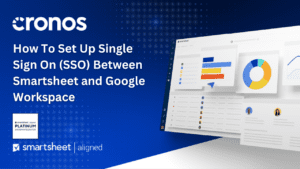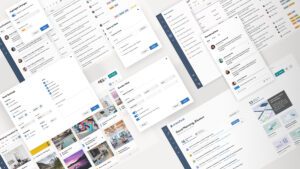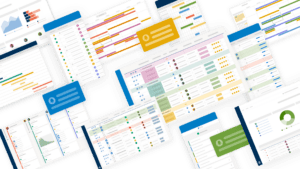In project management, breaking down tasks into smaller, manageable subtasks is a crucial step towards achieving success. Smartsheet’s subtask feature allows you to create a hierarchical structure within your sheets, enabling better organization, clarity, and visibility of your project tasks. In this edition of the Smartsheet Learning Series, we’ll explore three simple methods to create subtasks, empowering you to take control of your workflow and streamline your project management processes.
The Power of Subtasks
Subtasks are a game-changer when it comes to managing complex projects and tasks. By breaking down larger tasks into smaller, more granular components, you can:
- Enhance Clarity: Subtasks provide a clear visual representation of the work that needs to be done, making it easier to understand and communicate project details.
- Improve Organization: With subtasks, you can create a hierarchical structure that allows for better task organization and prioritization.
- Boost Productivity: By breaking down tasks into smaller, more manageable pieces, team members can focus on specific subtasks, increasing productivity and efficiency.
- Facilitate Collaboration: Subtasks enable effective task delegation and collaboration among team members, ensuring everyone is on the same page.
- Three Simple Methods to Create Subtasks in Smartsheet
Method 1: Context Menu
Step 1: Navigate to the cell you want to make a subtask.
Step 2: Right-click to open the context menu.
Step 3: Select “Indent.”
Method 2: Tool Ribbon Menu
Step 1: Navigate to the cell you want to make a subtask and click it.
Step 2: Navigate to the tool ribbon at the top of the screen.
Step 3: Select the “Indent” button.
Method 3: Keyboard Shortcut
Step 1: Navigate to the cell you want to make a subtask.
Step 2: On your keyboard, press Control + [ (Command + [ for Mac users).
Regardless of the method you choose, you’ll notice that the cell you indented becomes a subtask to the cell above it, creating a clear hierarchical structure within your sheet.
By incorporating subtasks into your Smartsheet workflow, you can unlock a new level of organization, clarity, and productivity. Follow the simple steps outlined in this blog post, and take control of your project tasks, streamlining your processes and ensuring successful project delivery.
For more Smartsheet tips and tricks, be sure to check out our Smartsheet Learning Series at www.cronoscg.com or follow us on social media.