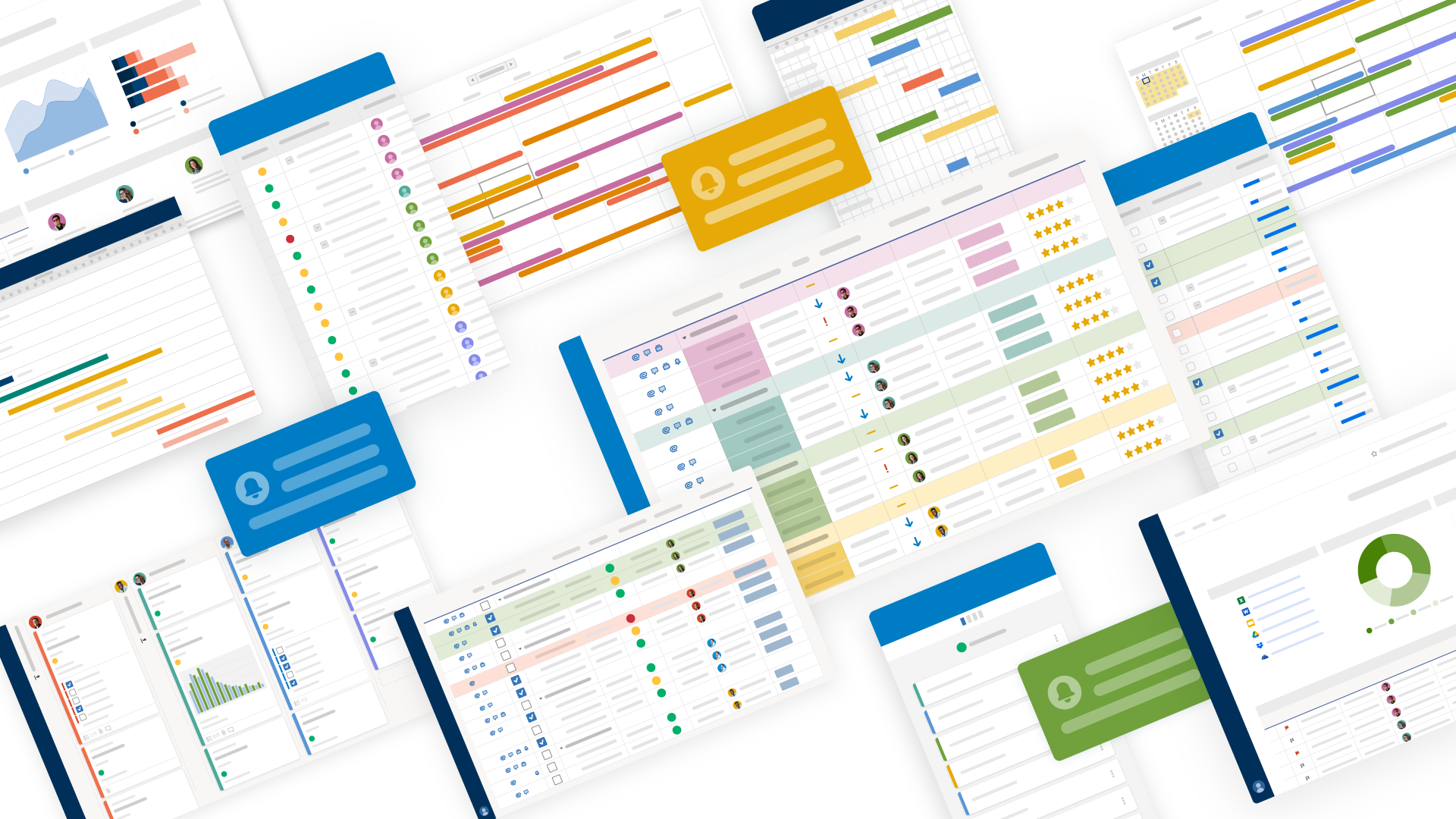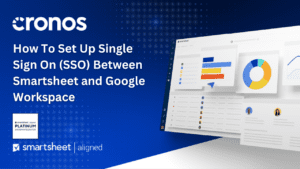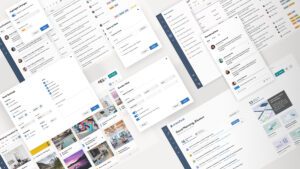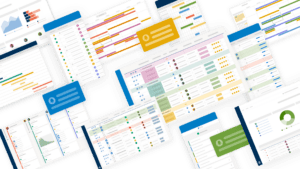Are you looking to give your SmartsheetGov workspace a unique and professional look that aligns with your brand identity? Look no further! In this edition of the Smartsheet Learning Series, we’ll guide you through the simple steps to add branded colors and logos to your workspace, taking your project management experience to the next level.
Introduction to Workspace Branding
Smartsheet’s workspace branding feature allows you to personalize the visual appearance of your workspace, making it instantly recognizable and consistent with your organization’s branding guidelines. By adding your brand colors and logo, you can create a cohesive and professional experience for your team, reinforcing your brand identity throughout your project management processes.
Step-by-Step Guide to Adding Branding to Your SmartsheetGov Workspace
Step 1: Navigate to Your Workspace
Within your Smartsheet dashboard, locate the workspace you want to brand and click on it to open it.
Step 2: Access the Workspace Colors and Logo Settings
Right-click on the workspace to open the context menu, then select “Workspace Colors and Logo.” This will bring up the “Color Settings and Logo” prompt.
Step 3: Customize Your Branding
In the “Color Settings and Logo” prompt, you’ll have the following options:
- Choose Pre-set Color Options: Smartsheet offers a selection of pre-defined color schemes that you can apply to your workspace.
- Adjust Background and Task Bar Colors: Customize the background and task bar colors to match your brand palette by selecting the desired colors or entering the hex codes.
- Add Your Logo: Upload your organization’s logo by clicking the “Choose File” button and selecting the appropriate image file.
Step 4: Save Your Branding Changes
Once you’ve made your desired branding adjustments, click the “Save” button to apply the changes to your workspace.
Instantly, you’ll notice that your workspace has been transformed, reflecting your brand’s unique visual identity. The background, task bar, and logo will now match your specified preferences, creating a cohesive and professional experience for you and your team.
Benefits of Branded Workspaces
Adding branding to your Smartsheet workspace offers several benefits, including:
- Reinforced Brand Identity: A branded workspace reinforces your organization’s brand identity, making it instantly recognizable to your team and stakeholders.
- Professional Appearance: A well-designed, branded workspace gives a polished and professional appearance, reflecting your organization’s attention to detail.
- Enhanced User Experience: Customized branding can improve the user experience by creating a visually appealing and consistent environment, increasing engagement and productivity.
Unleash the power of branding in your Smartsheet workspace and elevate your project management experience. Follow the simple steps outlined in this blog post, and take your workspace to the next level with customized colors and logos that reflect your unique brand identity.
For more Smartsheet tips and tricks, be sure to check out our Smartsheet Learning Series at www.cronoscg.com or follow us on social media.